Date/time-based notifications is one of the basic features of Pocket Lists for iOS that allows you be reminded of to-dos.
A date/time-based reminder can be set to either a full day (the reminder will fire at 10:00 A.M. in your current time zone) or a specific time during the day.
For an existing to-do:
- Tap on a to-do to open its details.
- Tap on
 When.
When. - Use All-Day toggle to change the type of the reminder.
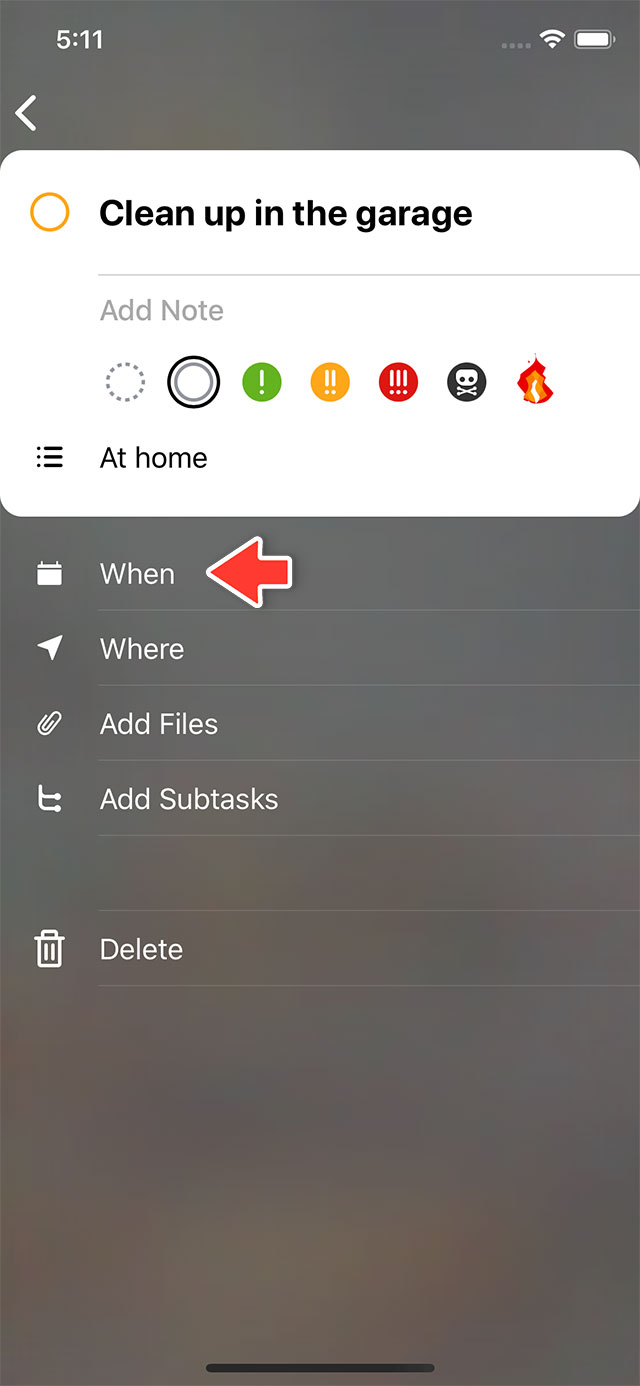
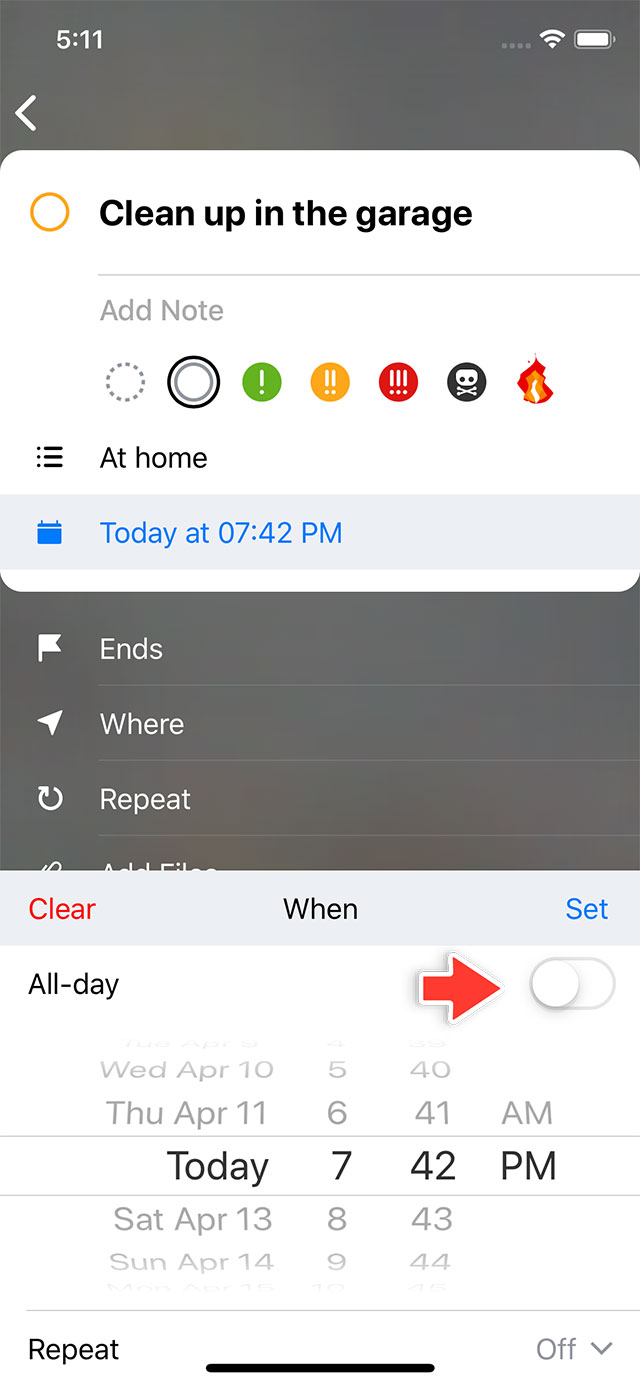
For a new to-do:
- Anywhere in the app, tap on
 New To-Do... to create a to-do.
New To-Do... to create a to-do. - Tap on a
 button in the composer bar above the keyboard.
button in the composer bar above the keyboard. - Use All-Day toggle to change the type of the reminder.
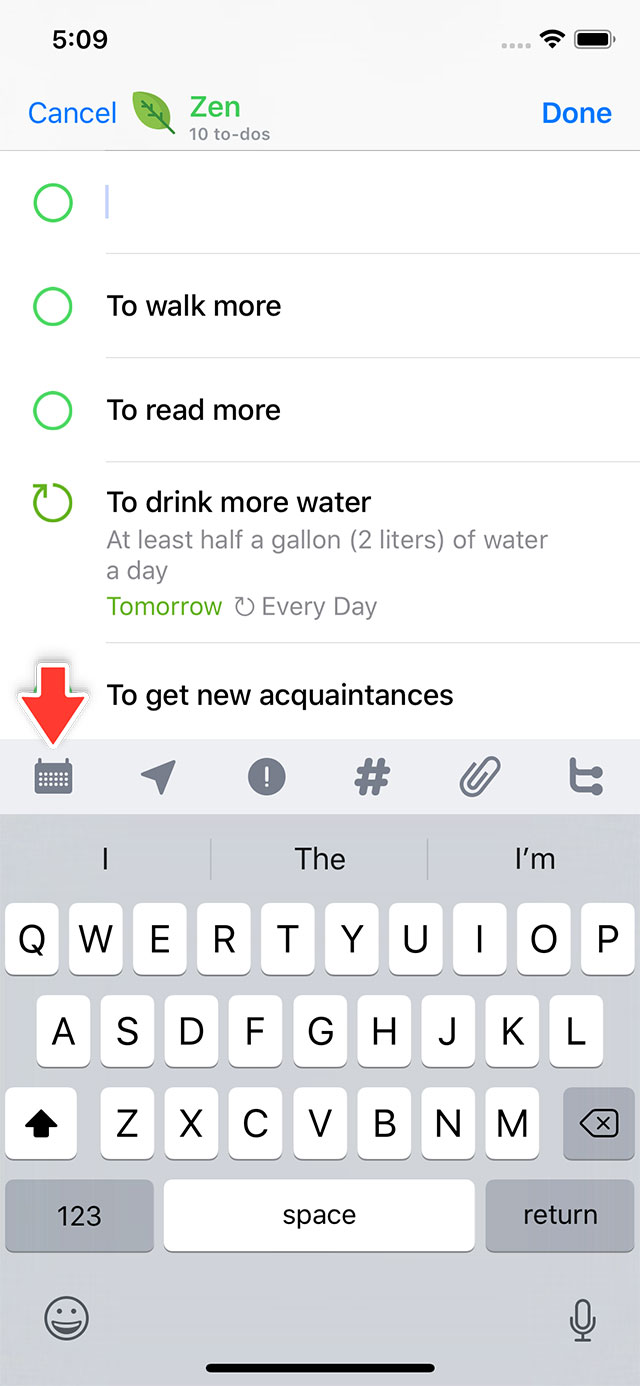
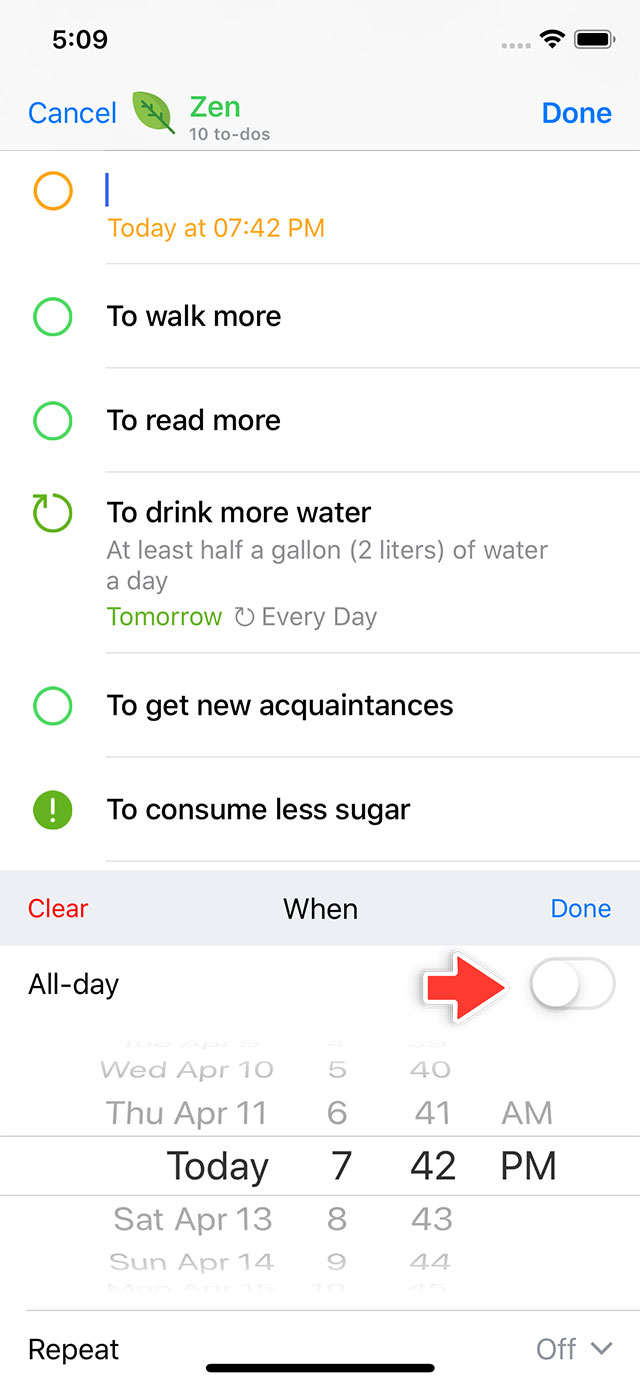
Using Natural Input:
When adding a to-do item, simply type in the date or time you would like to be reminded, e.g. 'Call James next Friday 7pm'. The app will understand the input and set the reminder accordingly. See more examples.
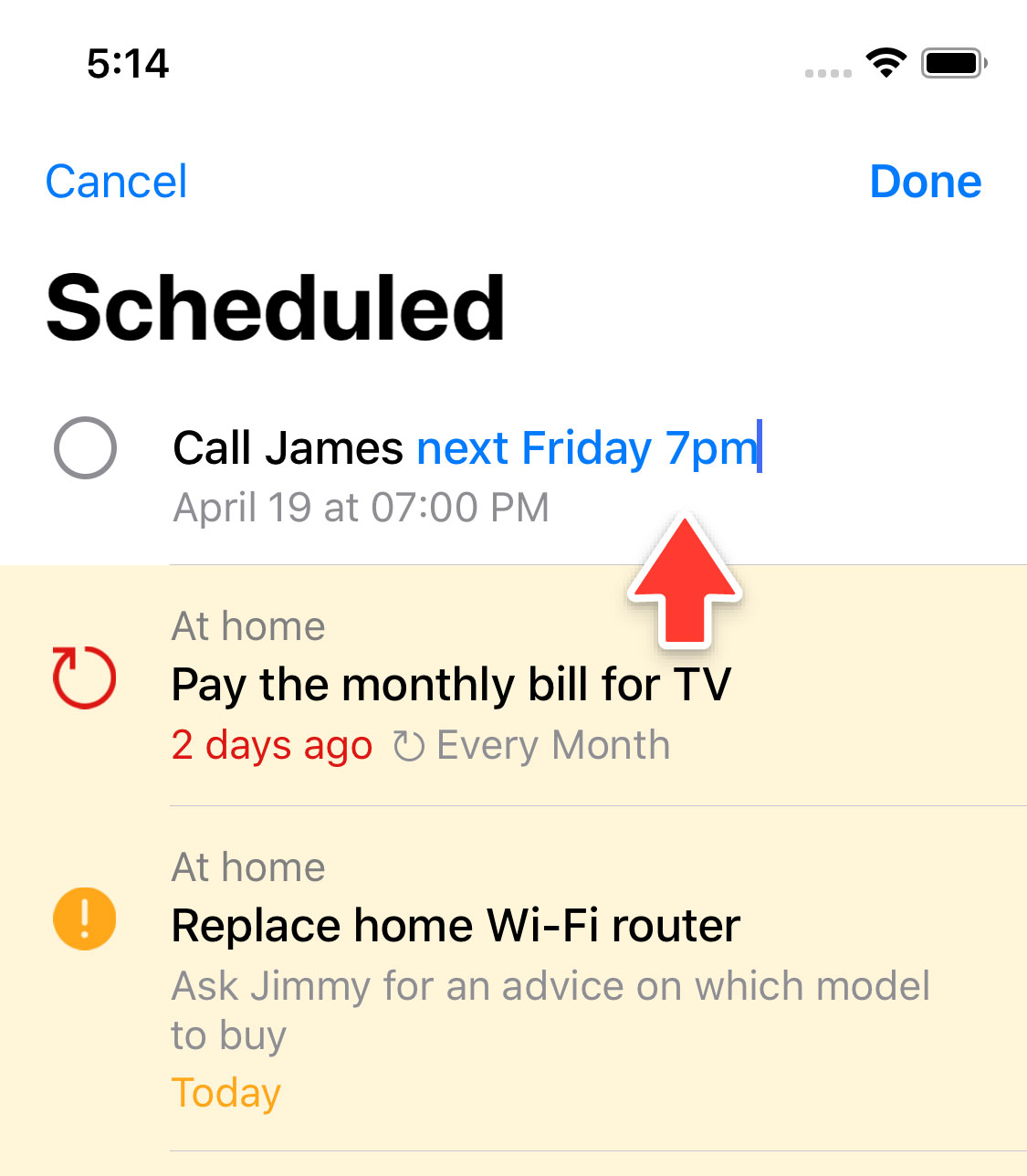
Ends
When a to-do item is scheduled for a specific date or time (i.e. has an active reminder set), there becomes a new  Ends setting available in the to-do details screen.
Ends setting available in the to-do details screen.
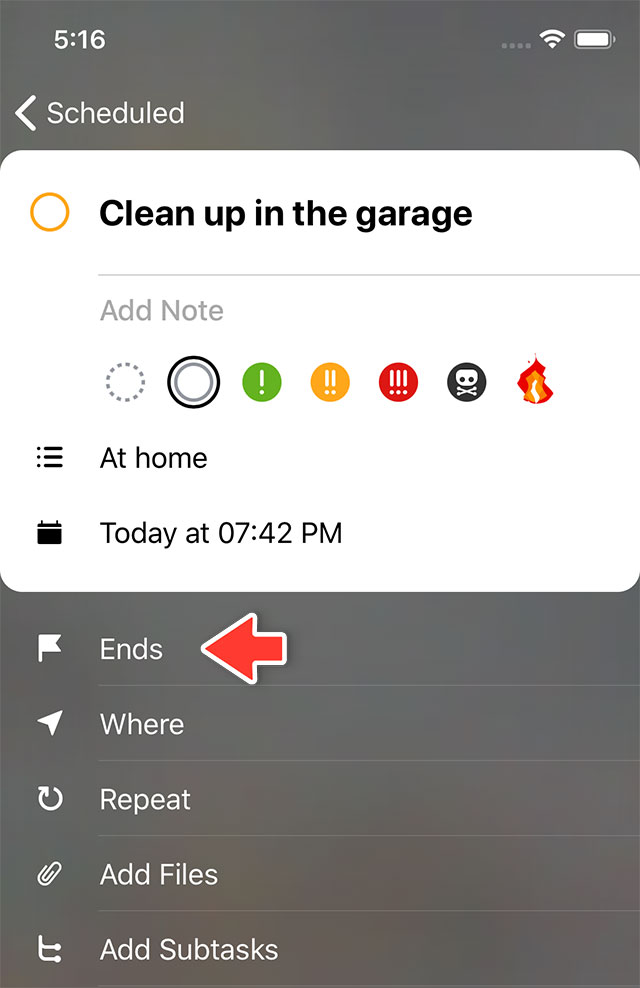
The Ends setting is used for scheduling and planning purpose (using the calendar in particular), but no reminder will fire upon the scheduled ends date or time.